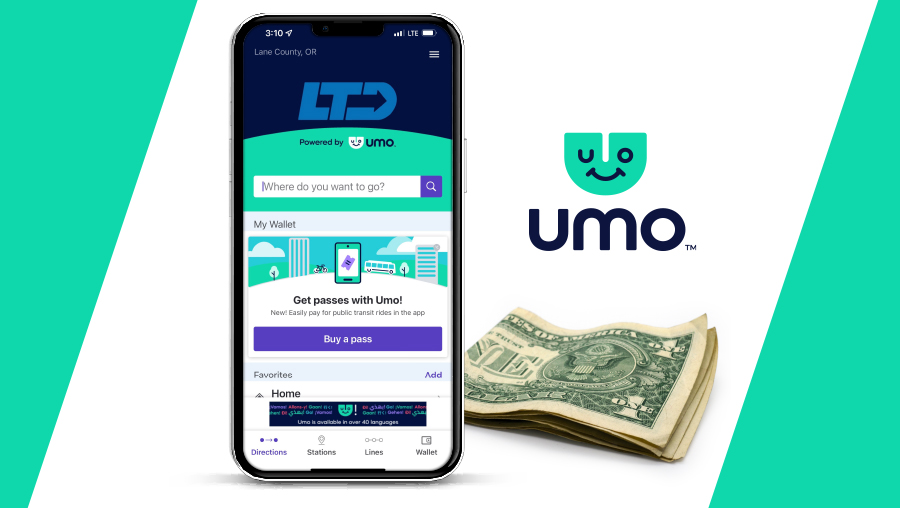Tap, Scan, Go! with Umo
Scan or Tap to Ride EmXRiders can now scan their Umo app or tap card as they board, just like on neighborhood bus routes. At high-traffic stations near UO, and at Eugene, Springfield, Centennial, Seneca, and Commerce Stations, look for QR code signs to pay fare before you board with the Umo app. Paper day passes are still accepted. |
Pay as You go with Umo!
When you pay as you go with Umo, you’ll never pay more than the cost of a Day Pass in a single day, or more than the cost of a 1-Month Pass in a calendar month. Now, there is no need to pay upfront for a 1-Month bus pass. Here’s how paying fare with Umo can save you money:
- Create a Umo account in the Umo app or at UmoPass.com.
- Add money to your Umo account online or at the Customer Service Center.
- Scan your tap card or Umo app each time you board the bus to pay fare using your Umo account balance.
- Continue to pay as you go with Umo. Your Umo account will keep track of how much fare you’ve paid in a day and month to make sure you get the best value.
Let Umo crunch the numbers so you get the best deal. All you have to do is get started with Umo and add money to your Umo account.
Pay Your Way
Getting started with Umo is easy. For smartphone users, the Umo App makes it easy to plan your trip, track your bus, or pay your fare. No smartphone? No problem! Purchase a tap card for contactless, seamless fare payment. Learn more about the Umo App and tap card and view tutorials on how to get started with Umo below.
-
Umo App
- Getting started with the Umo Mobility app is easy. The free smartphone app is available for download on the Apple App store and Google Play store. Download step-by-step instructions on getting started with the Umo Mobility app in English or Spanish. Once you have an account, you can purchase a pass or add money to your account for future fare purchases, all from the convenience of a mobile phone.
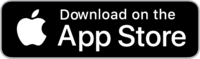
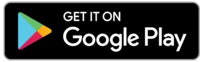
-
Tap Card
- Tap cards are available for purchase in the LTD Online Store and at LTD Customer Service Centers. Each reloadable tap card is $3. Download step-by-step instructions on getting started with the Umo tap card in English or Spanish. To register your card, visit UmoPass.com and follow the instructions to create an account and link your tap card. After registering, riders can purchase a pass or add stored value to their account for future fare purchases. By registering your card at UmoPass.com, you protect your purchases and stored value if your card is lost or stolen.
Getting Started with Umo
Riders should plan to create a Umo account and purchase fare before boarding the bus. When ready to board, open the Wallet section of the Umo App to display the QR Code, or get your tap card ready. Face the mobile device screen or tap card to the Umo reader to scan purchased fare. When fare is accepted, the reader will display a green light. While Umo is a convenient way to pay for fare, LTD will continue to accept cash and day passes from riders.
Umo Tutorials
-
How to get started with Umo
- Download step-by-step instructions on getting started with the Umo Mobility app or tap card.
-
How to add money to your Umo account
-
When you pay as you go with stored value in the Umo App or tap card, you'll never pay more than $50 a month to ride the bus. Before you add stored value to your Umo account, download step-by-step instructions on getting started with the Umo App or tap card in English or Spanish. To register your tap card, visit UmoPass.com and follow the instructions to create an account and link your tap card.
On the Umo App
You can add money to your Umo account by either tapping "Buy a pass or add cash" under "My Wallet" on the home screen, or by going to Wallet > Cash Balance > Add Cash.
- From the main screen, tap Wallet.
- On the My Wallet screen, select Cash Balance and then Add Cash.
- On the Select Amount screen, select the appropriate cash balance amount you want to add, and tap Continue.
- On the Confirm Your Purchase screen, tap Purchase.
- On the Payment Method screen, enter your payment method information.
- Once you have entered your payment details, tap Continue.
Online at UmoPass.com for tap cards
- Log in to your Umo account at UmoPass.com.
- Go to the My Wallet tab.
- Click Buy in the upper right corner.
- Under Stored Value & Passes, click Stored Value.
- Click an amount or chose a custom amount.
- Use a saved payment method or add payment details.
- Click Purchase.
-
How to redeem a benefit code
- Download step-by-step instructions for redeeming a benefit code with the Umo Mobility app or tap card English or Spanish, or watch the video tutorials linked below.
Video Tutorial: How to Redeem a Benefit Code with an Umo Tap Card
Video Tutorial: Umo Short Instructional Video
-
TouchPass Discontinued
-
For riders switching from TouchPass to Umo, simply download the app and log in with your TouchPass username and password. Umo Mobility takes care of the details for you, transferring your purchased passes and account information seamlessly.
As of March 31st, 2022, the TouchPass app has been discontinued. Please download the Umo App.
Riders can continue to use and reload their current tap card, and will manage their account online at UmoPass.com.